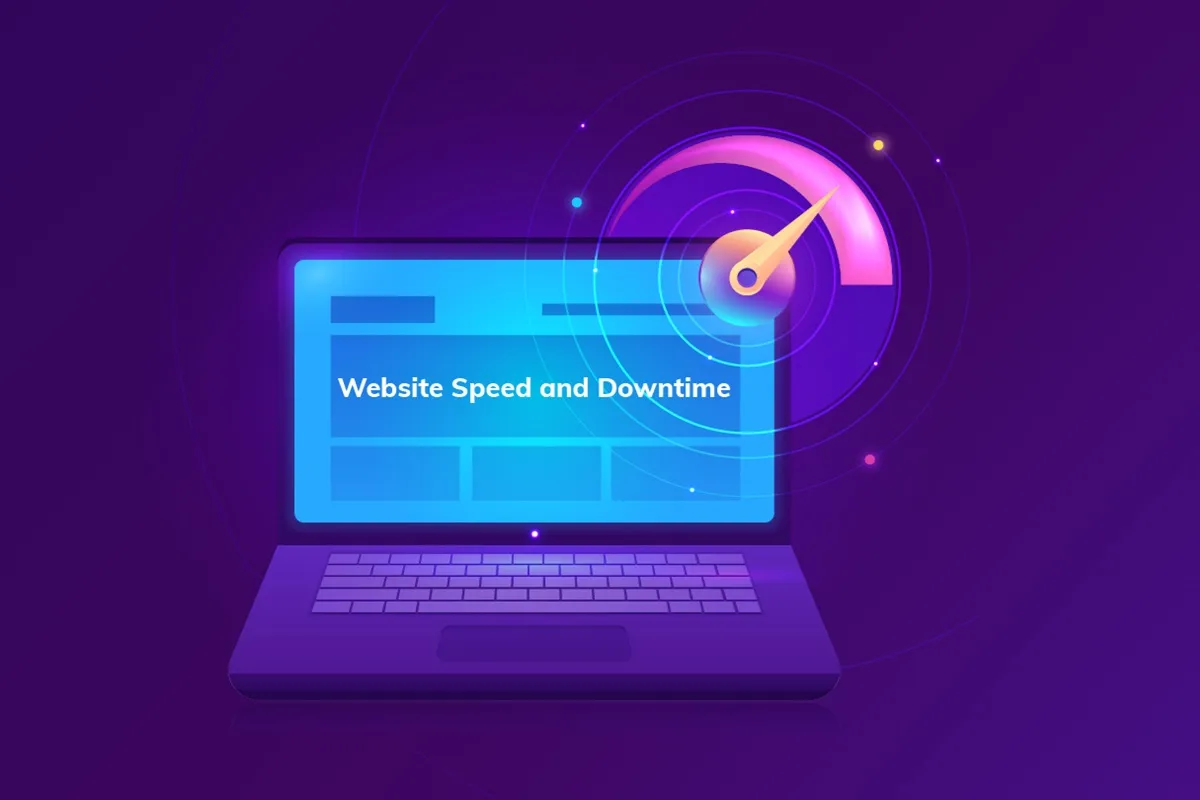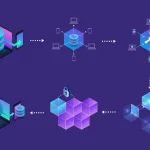In today’s digital landscape, ensuring the uptime of your WordPress website is crucial, especially for businesses that rely on their online presence for sales, customer engagement, and brand reputation. Website downtime can result from various issues, ranging from server malfunctions to DNS errors and plugin conflicts.
This guide will explore the steps to determine if your WordPress website is down and provide practical solutions for common issues, helping you maintain a reliable and efficient online presence.
Website downtime can negatively impact user experience and business operations. Understanding the root cause of downtime is crucial for timely resolution and minimizing disruptions.
This guide offers practical steps and tools to help you diagnose and resolve issues, ensuring your WordPress site remains accessible and functional.
1. Preliminary Checks for WordPress Sites
Browser and Device Issues
Start with simple checks to rule out local issues. Clear your browser cache and cookies, as these can sometimes cause outdated or corrupted display issues.
Additionally, try accessing your website from different devices and browsers. If the site is accessible on other devices, the problem may be specific to your initial device or browser.
Check Internet Connection
Ensure that your internet connection is stable. An unstable or slow connection can lead to the perception that a website is down. Try switching networks, such as using mobile data instead of Wi-Fi, to determine if the issue persists.
This step helps isolate whether the problem lies with your network or the website itself.
2. Using Online Tools to Check WordPress Site Status
Website Down Detectors
Online tools like DownDetector, IsItDownRightNow, and UptimeRobot are valuable for checking the status of your website. These tools allow you to input your website URL and check if it is down globally or only in specific regions.
They also provide information on the history of outages, which can be helpful in diagnosing persistent issues.
Ping and Traceroute
Using the ping command can help determine if your website is reachable.
Ping sends packets of data to your website’s server and reports back on the time taken for the round trip. If the packets are lost or the response time is unusually high, this indicates network issues. The traceroute command provides a detailed path that data takes to reach the server, identifying where delays or failures occur.
This tool is useful for diagnosing network congestion or routing issues that may affect website accessibility.
DNS and SSL Checks
DNS (Domain Name System) issues can prevent users from accessing your website.
Tools like DNSChecker allow you to check if your domain’s DNS records are correctly set up and propagating. DNS propagation delays can occur when changes are made to DNS settings, causing temporary inaccessibility.
Maximize Efficiency: The Ultimate Guide to Outsource Software Development in 2024
SSL certificates are also crucial for ensuring secure connections. Tools like SSL Checker can verify if your SSL certificate is valid and correctly installed.
An expired or misconfigured SSL certificate can block access, especially in modern browsers that enforce strict security standards.
3. Social Media and Community Resources
Official Channels and Forums
Sometimes, website downtime is due to known issues or scheduled maintenance. Check the official social media accounts or forums of your hosting provider or WordPress for announcements.
These channels often provide timely updates and can confirm if the downtime is widespread or localized.
Community Feedback
WordPress forums, Reddit, and other community platforms are excellent resources for real-time feedback. If multiple users report similar issues, it is likely a broader problem rather than an isolated incident.
Community forums can also offer troubleshooting tips and solutions that have worked for others.
4. Hosting and Service Provider Issues
Contact Hosting Provider
Your hosting provider plays a critical role in website uptime. Access the control panel provided by your host to check for any notifications about server status or maintenance.
Many hosts have status pages where they post updates on ongoing issues.
If your website is down and you cannot identify the cause, contact the hosting provider’s support team for assistance. They can provide insights into server performance, outages, and potential solutions.
CDN Issues
Content Delivery Networks (CDNs) like Cloudflare and Akamai distribute your website’s content globally to enhance load times and reduce server strain.
However, if the CDN experiences issues, it can affect your website’s availability.
Check the CDN provider’s status page or dashboard for any reported issues. If necessary, temporarily disable the CDN to see if that resolves the accessibility problems.
5. WordPress-Specific Troubleshooting Steps
Check for Plugin and Theme Conflicts
Plugins and themes can sometimes conflict with each other or with the core WordPress installation, leading to website downtime or errors.
Start by disabling all plugins and switching to a default WordPress theme (such as Twenty Twenty-One).
If the website becomes accessible, gradually re-enable plugins one at a time to identify the culprit. It’s important to keep plugins and themes updated to prevent compatibility issues and security vulnerabilities.
Review Error Logs
Server error logs are a valuable resource for diagnosing website issues.
These logs provide detailed information about errors, such as PHP errors, memory limit issues, or database connection failures. Access these logs through your hosting provider’s control panel or via FTP.
Understanding the errors can guide you in implementing specific fixes, such as increasing PHP memory limits or addressing specific code issues.
Database Issues
A malfunctioning database can cause your website to go down. Common database issues include connection errors, corrupted tables, and incorrect database credentials.
Use tools like phpMyAdmin to access your database and check its status. You can repair corrupted tables using phpMyAdmin’s repair feature or by executing SQL queries.
Ensure that your database credentials (username, password, database name, and host) in the wp-config.php file are correct.
Backup and Restore
If you cannot resolve the issue through troubleshooting, restoring your website from a backup may be the best solution.
Regularly back up your site using plugins like UpdraftPlus or through your hosting provider’s backup services. Restoring from a backup can quickly return your website to its previous state, ensuring minimal downtime and data loss.
6. Conclusion
Website uptime is critical for maintaining user trust and ensuring business continuity.
Regular monitoring and proactive maintenance are essential to keep your WordPress website running smoothly. Utilize the tools and methods outlined in this guide to diagnose and resolve issues promptly.
By maintaining a reliable online presence, you enhance user experience, SEO performance, and overall site reliability.